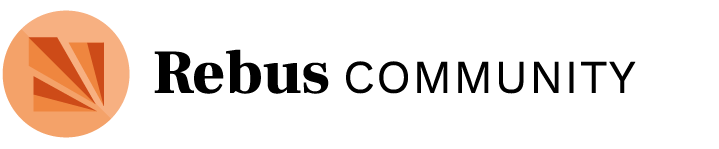Hi @feb21-cohort, thank you for your participation during yesterday’s session! As I noted, please spend the next week:
- setting up your project homepage
- filling out the project summary template with your team (post the final version in your project discussion space)
If you haven’t yet, please:
- introduce yourself to the group
- sign the Memorandum of Understanding | February 2021 Cohort
Chat Transcript and Resources
As usual, I’ve saved the chat transcript for us to reference, and collated the list of resources shared:
- Native Land Digital - identify traditional territories that you might be located on
- Traditional Knowledge Licenses
- Best Practices in Fair Use for OER (PDF or Pressbooks version)
- H5P: The Basics
- Bandwidth Immediacy Matrix by Daniel Stanford
- Hiring Editors
Session Summary
This session started off with a brief overview of the different stages of the open publishing process. Knowing what goes into publishing can help you as a creator plan for the work involved. The model depicted in the slides is linear, but doesn’t always progress this way in reality (you could be working in many different stages at once). The Rebus publishing model in particular focuses on ways to bring collaboration, accessibility, and marketing into each of the different stages — to both improve the quality of the final resource and to grow the active community invested in it.
The project definition is foundational for the team to agree on the framing, goals, and work plan. We suggest filling out a project summary template with your team so far to get clarity on content to cover and larger project aspirations. The fields in the template correspond to the blocks on your Rebus project homepage, so make sure to update it once you have agreed on what to include! In the template, you’ll consider:
- Title: informative for reader and adopter, but also marketing. Keep it simple and look to existing texts and community for inspiration. Avoid using OER or open textbook in the title.
- About the project: brief, highlight any unique elements or aspects about the resource
- Audience: think beyond course/classroom about student accessibility needs, reading levels, backgrounds, contexts, etc.
- About the content: list of topics or concepts covered, plus a brief structural breakdown of the book or course materials
- License: Creative Commons licenses will give upfront permissions to readers while you still hold copyright of the text
- Team: list the full group of people involved in the project
- Support or funding: mention institutional support and/or funding if applicable
- Participation options: pathways to contact the team to get involved
- Measures of Success: short and long-term goals that don’t solely need to be quantitative
The project definition phase is also useful to think about tools and software that you will use: first decide on what you need for organization, communication, and public updates. Then, consider tools necessary for authoring, editing, & reviewing; formatting & publishing; and ancillary or interactive learning materials.
Discussing the different fields in the template may naturally lead to the creation of an outline, table of contents, learning outcomes, concept maps, or chapter/unit descriptions. These elements can be very useful shorthands to refer to pieces of the resource, and will also serve as guides for authors. Once you’ve come to a good place with the team on all these different elements, you’re ready to think about next steps: announcing the project’s existence, sharing your outline for feedback, recruiting contributors for key roles, etc.