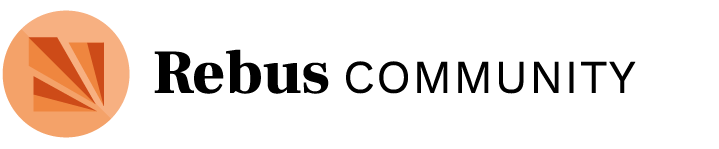Hi Christina! I’ve had a good exchange with the Pressbooks team, who have in fact compiled a comprehensive list of accessibility improvements they can make to the TOC/bookmarks navigation in the PDF exports. They will be going over this list over time, but have suggested some temporary solutions for us as follows:
- In order for the chapters to be correctly and logically nested in the bookmarks bar in the PDF, the following changes need to be made:
- A new part needs to be added to the book, and marked as 'Invisible’
- The existing part on the book (titled ‘Chapters’) needs to be marked as visible
- Note: The slight downside of this change is that the webbook version will display the visible part (titled ‘Chapters’) in the TOC, which I know was something we hoped to avoid. We could, if desired, implement these changes to export a PDF and ‘pin’ this file so it is available for downloads (As long as this file is the most recently exported PDF file, it will appear in the Book Downloads dropdown on the homepage.). Then, we could revert the changes and export the ebook and any other formats, so the web version is similar to how it is now. I’ll leave it to you whether you’d like to do multiple exports (one for PDF and one for the other formats) as Pressbooks has suggested, or whether to just implement the changes and let this remain the same across the formats.
- If necessary, you can also remove the automatic part and chapter numbering on the book globally, so that export formats do not contain a part-title page or a part-number in the TOC. If you wanted to preserve the chapter numbers, you will need to add these in manually, (in the chapter-title), OR leave the automatic part and chapter numbering option enabled. You can decide on whether to enable/disable the auto chapter and part numbering, and enter this manually.
- In order for the chapter endnotes to not appear in the bookmarks bar in PDF, these will need to be reset to regular footnotes. Go to Appearance --> Theme Options --> PDF Options --> Footnote Style --> Select ‘Regular Footnote’ and Save. Please feel free to implement this change if you would like to.
- For the title page: with the current Custom Title page, the only solution is to remove this page from displaying in the bookmarks bar entirely, which may not be best practice. I can provide some instructions (or implement some changes) so that the page styling remains the same, but it does not display in the bookmarks bar in PDF. If we decide to go with this, it may be worth mentioning a few sentences about this in the Accessibility Statement. Alternatively, we could revert to the regular auto-generation Title Page, which should display correctly in the bar. Please let me know which of the 2 options you prefer.
- Unfortunately, the copyright page is not listed in the bookmarks bar in the PDF. There’s no short term solution for this, but I wanted to flag this if you wanted to include it in the Accessibility Assessment.
I’ve tried to list out all the major decisions/action items in bold formatting above. If there’s anything that still unclear or confusing, please let me know. This issue has turned to be a bit more complex than expected, so I’m happy to explain things in more detail or answer any outstanding questions that you might have.