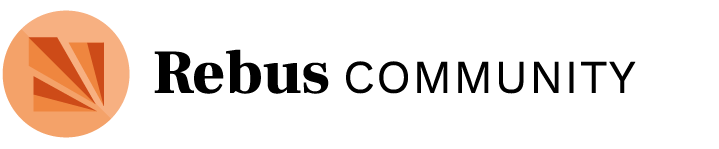How do I create a new topic or discussion thread?
Once you’re in a discussion space, click on the “New Topic” button at the top. Give your topic a clear title, and then write, upload images, add links, and format the post. You can also add tags, which help people find your topic when they’re looking for info on a particular subject. Once you’re done, be sure to click “Create Topic”!
Useful tags:
- #cfp - Use #cfp to tag posts that are calls for participation. This will ensure your call is listed in the contributor marketplace.
How do I follow a topic or discussion thread so I can see new replies?
You will automatically be notified of any replies to a topic you create or reply to. You will also receive a notice if anyone mentions your @name, but you can also “watch” a topic to see all updates. To watch a topic, look for the “Normal” button and click on it. From the list of options that appears, select “Watching” and you’ll then be notified of any new activity on the thread. Other options include “Tracking” and “Muted.”
If you want to follow a specific open textbook in development, click the big orange follow button.

Can I get email notifications for topics I’m following?
Yes, but emails will only be sent if you are not active on the website at the time of the notification. And make sure you are “Watching” the topic, as described above.
How do I get started on a project?
Everything you need to start is explained in “How do I create a project homepage.”
How do I post a call for participation?
Go to the dedicated discussion space for your open textbook in development (This will be created once you create a project homepage). Start a new topic. Tag the topic #CFP. Write all the details of your call, including:
- the name of the project
- the subject or themes
- any additional context
- where you need help
- contributor requirements
- relevant links
Click create topic.
What does the Follow Button do?
You’ll find the follow button at the top right of every project homepage. It’s big and orange. Use the follow button to stay up-to-date on the project’s progress.
Following a project means:
- The user’s name and avatar are added to the team list—even followers are a valuable part of a project’s success!
- Users can be tagged as part of the project team (see below) and receive notifications and direct messages pertaining to the project.
- Users can join the project discussion, replying to existing conversation threads or starting new ones.
- Users will automatically be notified of new discussion activity on the project (you can change this setting by clicking on the notification status button to the right of “new topic” in the project category and selecting a different level of notifications)
How do I delete my account?
Please contact us via email if you’d like to delete your account and associated personal information.
I still need help!
No problem. That’s what the Community & Site Feedback section is for. Post your questions there, including the specifics of what you need help with, and we’ll get back to you as quickly as we can.