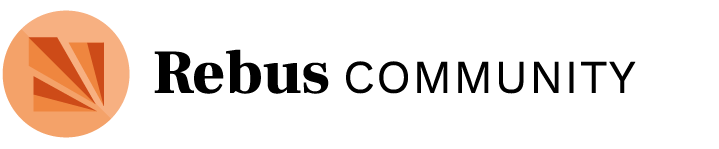Hi all,
I’m very happy to announce the release of new features on the Rebus Community project homepage. This release has been focused on low-overhead but high impact changes that support both new project creators and users tracking a project’s progress. We also better surfaced the team tagging function, and introduced low bar to join in project discussions that allows admins to easily keep track of everyone interested in the project. Finally, we have added the first round of notifications to better inform admins of the activity on their projects, as well as to help guide them through the publishing process over time.
Features:
1. Follow button
Visitors to a project homepage can now choose to “follow” a project if they would like to keep track of its activity, and potentially contribute at a later point. Following a project can be done at the click of a button, and unfollowing is just as easy.
Following a project means:
- The user’s name and avatar are added to the team list—even followers are a valuable part of a project’s success!
- Users can be tagged as part of the project team (see below) and receive notifications and direct messages pertaining to the project.
- Users can join the project discussion, replying to existing conversation threads or starting new ones.
- Users will automatically be notified of new discussion activity on the project (you can change this setting by clicking on the notification status button to the right of “new topic” in the project category and selecting a different level of notifications)
All team members, including followers, will now see a membership badge on their project homepage when logged in, indicating their role on the project.
2. Team tagging
If you’ve created a project, you will have chosen a “team name” in the first step. This is an exciting feature that we have iterated on in this release to make it easier to understand, and more powerful. In combination with the new follow button, the team tag now allows you to contact everyone on your team with one easy step.
All team members (including followers) can now be easily contacted in the discussion space with a tag: @[GroupName]-team. For example, if when you created your project you entered “IntroToComms” as your team name, you can enter @IntroToComms-team in any discussion thread or direct message to automatically notify all members of your team with a message.
In addition, we have made it clearer to all team members how this system works by surfacing it on the project homepage.
3. Auto-generated topics
Starting with a blank page is always a challenge, and so too is starting at an empty discussion space! To get you started with your new project, all new projects now contain two automatically created discussion threads.
The first is a “Meet & Greet” thread, where all new team members will be invited to introduce themselves, and the project admin will be prompted to respond (see below). All team members will be notified of activity on this thread by default, unless they opt out manually. They will also be notified if the team is tagged, as explained in the previous section. Putting a friendly face to the work happening on your project and welcoming newcomers is so important when it comes to fostering a vibrant community around your project, and using this thread well is a first step in that direction that everyone can take.
In addition, all projects will have a “Project Status Updates” thread where project admins can (and should!) drop updates on the work happening on the project regularly. Again, all team members will be notified of activity on this thread by default, and can be tagged with the team name. Sharing regular updates, both big and small, is important for the team to know how things are progressing, and also indicates to others visiting your project that it is active and lots of exciting things are happening. We know from experience that providing regular updates is a very important habit to get into! (In the future, we’re planning to add some gentle nudging to remind project admins to leverage this feature).
Note: Both of these threads will be populated with default content to start, but project admins can edit them to customise the messages if they wish!
4. Direct message notifications
In addition to automatically creating discussion threads, we’re also really excited about this next automated feature. Users will now receive direct messages from your friendly neighbourhood “RebusBot” when certain actions are taken, including:
- When you create a project
- When users are added to a project, or have their permissions or role changed
- When users follow or unfollow projects
These messages will include helpful information and resources, and direct people to a next step they can take if they’re not sure where to go or what to do.
This feature is the first step towards building a practical notifications system for project activity, as would be expected from any tool of this kind. However, it also fulfils an important and unique part of what we see our platform offering, which is a guiding hand over time to help you on your OER creation journey. In the future, this system will be extended to connect you with important resources right at the moment you need them, to remind you of good practices, and to check in along the way to ensure you’re progressing smoothly.
As always, we would love to hear your input on these new features, how they work for you (or don’t!), and how you’d like to see them evolve over time to be even more useful! Reply to this thread or post in the Site Feedback space with your thoughts, or to report any issues. Thanks!