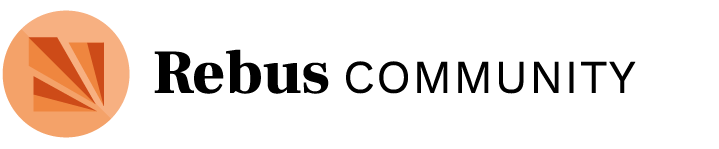Project Creation
If you run into an error creating a project, it may be easy to resolve yourself. If when you click “Create” on the second step of project creation you are not redirected to your new homepage, but instead land on an error page, your project has not been created and you’ll need to try again. The good news is that this page will give you an error message that will explain what went wrong.
The easiest error to diagnose is if you have entered a project name or team name that is already taken. These two pieces of information must be unique. To resolve the issue, you will need to start the create process over again, and alter the information entered in these two fields.
If the error message indicates another kind of problem that you can’t fix yourself, copy the information on the page and post it in Community & Site Feedback, where one of the Rebus team will take a look and help you get it sorted.
Editing
If you cannot see the edit buttons on each block on your homepage, first check that you are logged in. You can do this by checking in the top-right corner of the page.
If you are logged in and are still not seeing the edit buttons, the next step is to confirm that you have admin permissions on the project you are viewing. If you do, you will see an icon on your avatar on the membership badge indicating that you are an administrator. If you do not see this admin icon, and believe you should, contact any other administrators on the project to grant you permissions.

If you are actively editing information and run into any issues (e.g. information not saving), please post in Community & Site Feedback describing the issue and including a link to the page where you are having the issue. One of the Rebus team will be in touch to sort things out for you.